If you want to run any persistent services on your home server, one of the biggest bottleneck is running databases. There are three main issues
- Storage size - Raspberry pis have a small SD card that cannot hold all the data you want.
- Volume of Read/Writes
- Resiliency - How do you RAID the storage attached to your raspberry pi?
It would be nice to have a separate server that can handle storage and let our raspberry pi mount block devices over network. Luckily with Synology NAS, we can achieve this easily.
Steps to achieve storage nirvana
- From “SAN Manager” on your Synology NAS, create a new iSCSI target.
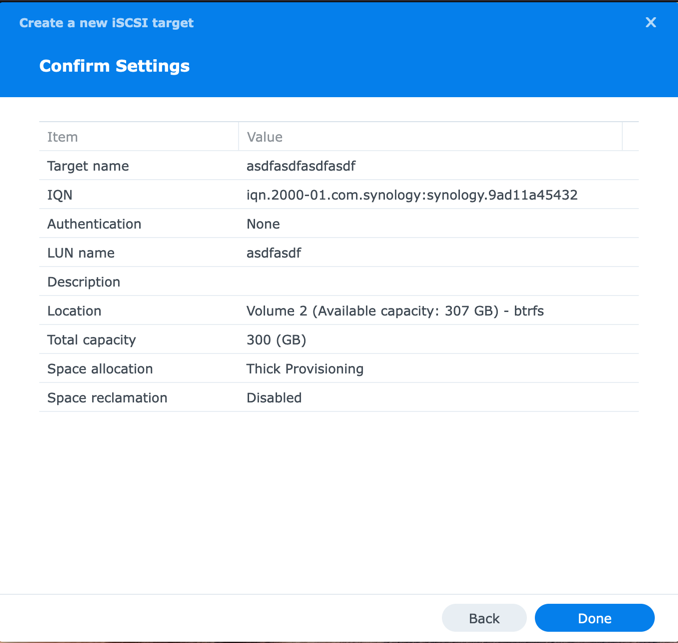
- Enable
node.startup = automaticin/etc/iscsi/iscsid.conf.
Restart iscsi services
systemctl restart iscsid open-iscsi
Discover targets
sudo iscsiadm -m discovery -t sendtargets -p xxx.xxx.xxx.xxx
If you have multiple targets, you will see all the targets listed below. Also, Synology appears to create targets with multiple ip address?. When we login, we should login into the IQN that is against the v4 ip address
sudo iscsiadm -m discovery -t sendtargets -p portalip
XXX.XXX.XXX.XXX:3260,1 iqn.2000-01.com.synology:synology.default-target.9ad11a45432
[2600:1700:7270:7b90:211:32ff:feef:88c1]:3260,1 iqn.2000-01.com.synology:HomeNas.default-target.9ad11a45432
[2600:1700:7270:7b90::44]:3260,1 iqn.2000-01.com.synology:HomeNas.default-target.9ad11a45432
[fe80::211:32ff:feef:88c1]:3260,1 iqn.2000-01.com.synology:HomeNas.default-target.9ad11a45432
XXX.XXX.XXX.XXX:3260,1 iqn.2000-01.com.synology:synology.Target-1.9ad11a45432
[2600:1700:7270:7b90:211:32ff:feef:88c1]:3260,1 iqn.2000-01.com.synology:HomeNas.Target-1.9ad11a45432
[2600:1700:7270:7b90::44]:3260,1 iqn.2000-01.com.synology:HomeNas.Target-1.9ad11a45432
[fe80::211:32ff:feef:88c1]:3260,1 iqn.2000-01.com.synology:HomeNas.Target-1.9ad11a45432
XXX.XXX.XXX.XXX:3260,1 iqn.2000-01.com.synology:synology.Target-11.9ad11a45432
[2600:1700:7270:7b90:211:32ff:feef:88c1]:3260,1 iqn.2000-01.com.synology:HomeNas.Target-11.9ad11a45432
[2600:1700:7270:7b90::44]:3260,1 iqn.2000-01.com.synology:HomeNas.Target-11.9ad11a45432
[fe80::211:32ff:feef:88c1]:3260,1 iqn.2000-01.com.synology:HomeNas.Target-11.9ad11a45432
anirudhan@onefourfive:~$
Out of these, we are only intesrested in the first entry for each targets that are advertised with v4 ip address.
To do that
sudo iscsiadm -m node -T iqn.2000-01.com.synology:HomeNas.default-target.9ad11a45432 -p XXX.XXX.XXX.XXX:3260 --login
You can verify that you have logged in by
sudo iscsiadm -m session -o show
This should list the connection
Attach, Format, and Mounting the device
After logging in, you should be able to see the device in your /proc/partitions
cat /proc/partitions
major minor #blocks name
7 0 50248 loop0
7 1 60448 loop1
7 2 60492 loop2
7 3 94084 loop3
7 4 50248 loop4
7 5 94096 loop5
7 6 44016 loop6
179 0 31166976 mmcblk0
179 1 262144 mmcblk0p1
179 2 30903791 mmcblk0p2
8 0 314572800 sda
Here sda is the device that we just added.
Format the disk
sudo fdisk /dev/sda
Welcome to fdisk (util-linux 2.34).
Changes will remain in memory only, until you decide to write them.
Be careful before using the write command.
Device does not contain a recognized partition table.
Created a new DOS disklabel with disk identifier 0xee9dcf95.
Command (m for help): g
Created a new GPT disklabel (GUID: EA94CDAF-ACA2-144C-A563-89BE098C8C5D).
Command (m for help): n
Partition number (1-128, default 1):
First sector (2048-629145566, default 2048):
Last sector, +/-sectors or +/-size{K,M,G,T,P} (2048-629145566, default 629145566):
Created a new partition 1 of type 'Linux filesystem' and of size 300 GiB.
Command (m for help): w
The partition table has been altered.
Calling ioctl() to re-read partition table.
Syncing disks.
~$
Do cat /proc/partitions to verify that sda1 is now added to the partitions.
Now make the partitions ext4
sudo mkfs.ext4 /dev/sda1
mke2fs 1.45.5 (07-Jan-2020)
Discarding device blocks: /78642939
done
Creating filesystem with 78642939 4k blocks and 19660800 inodes
Filesystem UUID: 9bbf47af-b4d2-47ba-89b3-88f7659c05a6
Superblock backups stored on blocks:
32768, 98304, 163840, 229376, 294912, 819200, 884736, 1605632, 2654208,
4096000, 7962624, 11239424, 20480000, 23887872, 71663616
Allocating group tables: done
Writing inode tables: done
Creating journal (262144 blocks): done
Writing superblocks and filesystem accounting information: done
~$
To mount this partition automatically
sudo mkdir /data
In your fstab file, add an entry like so
UUID=c4934346-f228-42a4-b16e-3b2f16e8bffc /data ext4 rw,users,auto,_netdev 0 0
You can find the uuid by using sudo blkid command.
Troubleshooting
- If running
sudo systemctl restart iscsid open-iscsitakes a long time, it is mostly because there are pending connections to invalid iSCSI targets. To logout:To Deletesudo iscsiadm -m node --logoutsudo iscsiadm -m node -o delete - Incase you are unable to logout because you iscsi is unable to find the session, use this go code from https://github.com/open-iscsi/open-iscsi/issues/228#issuecomment-715770988 to delete the session
package main import ( "os" "fmt" "strconv" "github.com/u-root/iscsinl" ) func main() { ipc, err := iscsinl.ConnectNetlink() if err != nil { fmt.Printf("Error connecting to netlink: %s\n", err) return } sid, _ := strconv.Atoi(os.Args[1]) err = ipc.StopConnection(uint32(sid), 0) if err != nil { fmt.Printf("Error stopping connection: %s\n", err) } err = ipc.DestroyConnection(uint32(sid), 0) if err != nil { fmt.Printf("Error destroying connection: %s\n", err) } err = ipc.DestroySession(uint32(sid)) if err != nil { fmt.Printf("Error destroying session: %s\n", err) } }sudo /home/ubuntu/scsi-delete/scsidelete 3 2023/01/09 01:35:27 Dumping unexpected event of type 105 2023/01/09 01:35:27 Dumping unexpected event of type 104